
Flashpoint V1 Firmware Update: Step-by-Step Guide)
As an Amazon Associate, I earn from qualifying purchases.
The Flashpoint V1 firmware update is a significant release for photographers and videographers using the popular Flashpoint R2 Pro and R2 Pro Mark II trigger systems.
This update brings a host of new features and improvements to the R2 Pro and R2 Pro Mark II, including support for High-Speed Sync (HSS) flash, improved power output control, and faster trigger response times.
This article will be a guideline for you for Flashpoint V1 firmware update, and all details about it.
What’s New with the Firmware Update?
One of the most notable features of the Flashpoint V1 firmware update is its support for High-Speed Sync flash. This allows photographers to use flash at shutter speeds faster than the camera’s maximum sync speed, which can be especially useful for action and sports photography.
The update also includes improved power output control, which allows for more precise adjustments to flash output, and faster trigger response times, which can be especially beneficial for capturing fast-moving subjects.
In addition to these new features, the Flashpoint V1 firmware update also includes various bug fixes and performance improvements. This includes improved reliability and stability, as well as better compatibility with various camera models.
Flashpoint V1 Firmware Update (Step by Step)
Updating the firmware on your Flashpoint R2 Pro or R2 Pro Mark II trigger system is a straightforward process that can be completed in a few simple steps.
- First, you’ll need to download the latest firmware update for your trigger system. You can do this by visiting the Flashpoint website and searching for the appropriate firmware update for your specific trigger model.
Go to this website to download the firmware update.
- Scroll down to the product that you want to update you can see a picture of each product and choose the product you want to update. Underneath it are the buttons for the different brands that that product is available in.
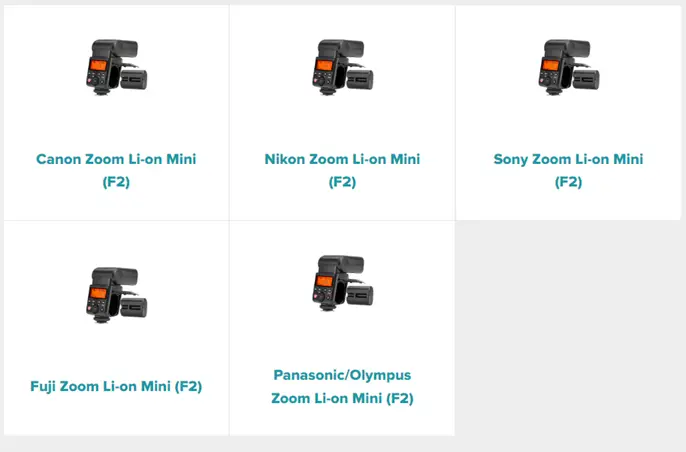
On the button of the firmware file you’re trying to download, you’ll see it says the brand that the device is made for.
And also in parentheses F1, F2, or F3, this tells you which installer you need to use. The F1 and the F2 installer tools are available for windows only and the F3 installer tool is available for windows or mac.
Once you’ve downloaded the firmware update, you’ll need to unzip the file to extract the firmware update file.
Now open the update file and install the updater tool. “Right click” and click “Run as Administrator” this is going to allow all the special permissions to recognize your device connecting to the computer. Don’t connect any USB devices until you have completed the installation.
- After you are done with the installation process, now comes the most important part the driver installation which will begin automatically.
The device driver installation will pop up just click “next” and the black box will pop up as well you can ignore that once you’ve clicked next the drivers will be installed properly you’ll see green checkboxes and now you’ve finished the Installation.
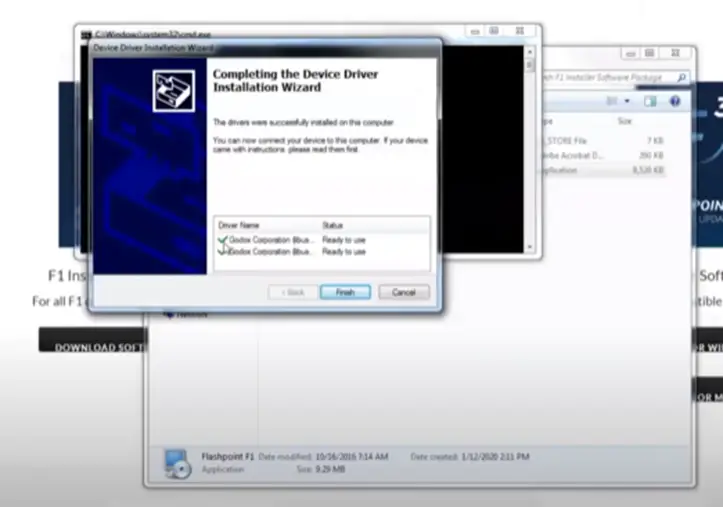
- Now go to the desktop and you’ll see the F1 tool’s shortcut there once again right click it and click run as administrator. Now you’ll choose “select file” when you select file you’re going to navigate to your downloads folder which is where you downloaded the firmware file.
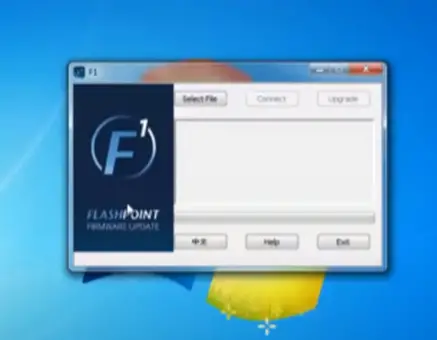
- Now it is time to connect your trigger system to your computer using the included USB cable. Make sure you have removed all the batteries from the Flashpoint V1.
- When you are done selecting the file, it will start the flashpoint V1 firmware updating process.
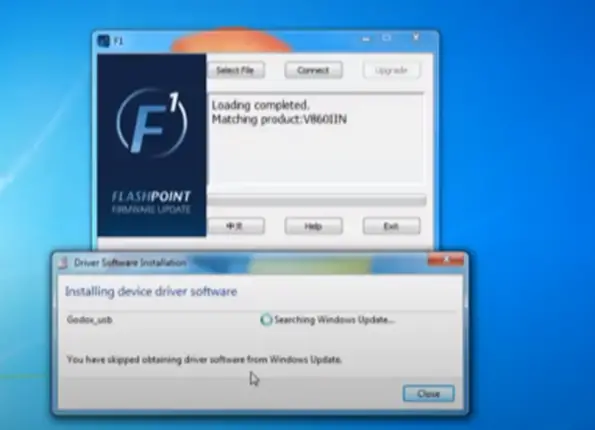
- The app will automatically detect the connected trigger system and prompt you to select the firmware update file you just unzipped. Once you’ve selected the file, the app will begin the update process.
- During the update process, the app will display the progress of the update, and it’s important not to interrupt the process.
- Once the update is complete, the app will confirm that the firmware update was successful and prompt you to disconnect the trigger system from your device.
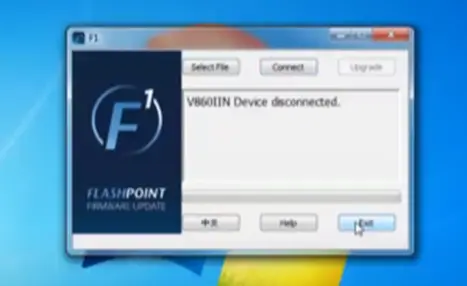
- Finally, power on your trigger system, and you should now be running the latest firmware version.
It’s important to note that before starting the update process, you should make sure your device is fully charged and connected to a stable internet connection.
You should also ensure that your camera is not connected to the trigger system during the update process. Following these steps will ensure a smooth and successful firmware update.
Why Does Flashpoint Fail to Connect?
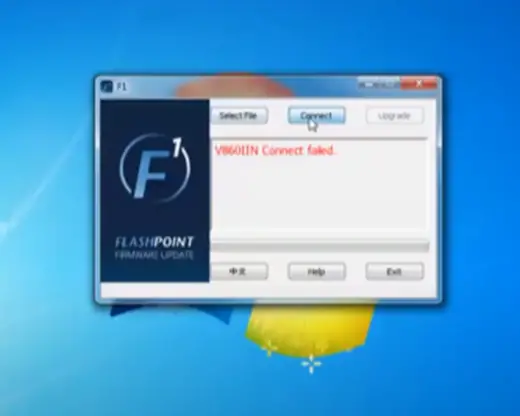
While going through the updating process if you see this error, that means you connected the flashpoint V1 with the batteries in it.
If you see the failed code, after removing the batteries, that means there is still some charge left in your flashpoint V1.
To make it work correctly, hold down the power button for a couple of seconds. This will remove any extra power that’s stored inside the device which could affect the connection between data and the computer. You might even see the screen flash as it discharges the extra energy.
Conclusion
So, This will wrap up everything about the Flashpoint V1 firmware update. Everything about the Flashpoint firmware is briefly explained in this article.
After reading this article I hope you can update the latest firmware on your Flashpoint V1.
- Read Also: 6 Best LP-E17 Replacement Batteries in 2023 (Honest Guide)
- Read Also: 11 Best Rechargeable Batteries for Canon Speedlite 430EX II
- Read Also: EPX76 vs A76 Battery: A Comprehensive Comparison
- Read Also: Best NP-FZ100 Replacement Battery You Can Buy in 2023
- Read Also: Mechanical Vs Electronic Shutter On Fuji Camera: What To Use?
