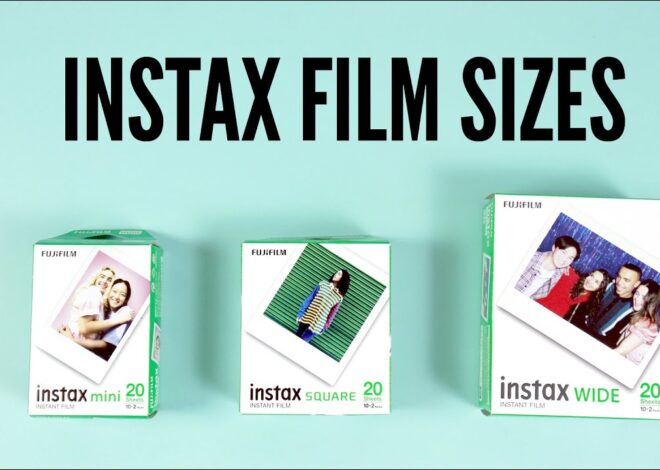How to reset Kasa camera: a detailed guide
As an Amazon Associate, I earn from qualifying purchases.
How to reset Kasa camera? In a time when surveillance cameras are crucial, knowing to reset Kasa camera can become a valuable skill.
Cameras produced by TP-Link under the Kasa brand offer solid monitoring capabilities.
Yet, as with all gadgets, a press-and-hold reset might be necessary to ensure they work at their best.
In this detailed guide, we will show you what it looks like to reset the Kasa camera.

Kasa camera: a brief overview
Let’s touch on the various models of Kasa cameras before we delve into the reset procedure.
The lineup of camera models includes everything from the adaptable Pan Tilt Security Camera to the compact Kasa Spot, each meeting various surveillance needs.

What does it mean to reset Kasa camera?
Knowing how to reset Kasa camera is crucial when experiencing operational problems.
Executing a reset brings back the camera to its original, out-of-the-box factory default settings.
Before you go ahead and reset Kasa camera, it’s worth trying to resolve troubleshooting issues. If the difficulties continue, knowing how to reset Kasa camera becomes crucial.

What does it look like to reset via the Kasa smart app?
Make sure your camera is linked to your Kasa account before initiating the Kasa camera reset using the app. You can set this connection process via the sync button.

Within the Kasa app, you will find a gear icon to go to the Devices page. So you will access device settings.
Tap “Remove Device” from the available options to initiate the reset process.
Upon receiving a confirmation request, tap ‘Delete” to move forward.
At times, it might be necessary to unlink the device from the Kasa account before starting the reset. In this case, tap “Remove device” within the Devices page on your Kasa app.
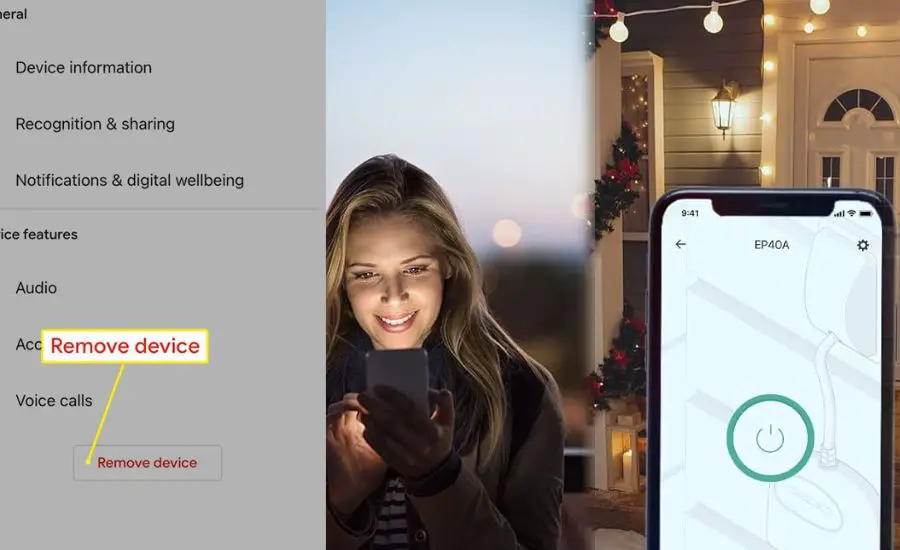
What does it look like to reset Kasa camera manually?
A pair of methods exist to manually reset the Kasa camera: you can either use the reset button or restore the camera to its pristine factory settings.
- Method 1: Restoring settings via the reset button
In general, the reset button is concealed behind the camera.
To initiate a reset of the Kasa camera, simply press and hold the reset button for ten seconds for approximately ten seconds, waiting for the LED light to flash rapidly in amber, signifying that the camera is resetting.

- Method 2: Factory default settings
Restoring to factory settings is like time-traveling back to the device’s unboxing day when the camera left the factory.
To rewind the Kasa camera to its pristine factory default settings, use the reset button strategy, but extend your hold to 15 seconds, surpassing the usual 10.

Troubleshooting and common resetting issues
Ensure you’re pressing the right button and not any similar object near it. Make sure to press and hold the reset button.
When dealing with a wired outdoor security camera, make sure it’s connected to a power source before initiating the reset process.
If the reset journey takes a challenging turn, extend your hand for guidance to TP-Link technical support.

Additional tips and resources
Resetting a Kasa Pan & Tilt security camera follows a procedure very much akin to that of its sibling models. Seek out the reset button, press and hold waiting for the LED blinks amber quickly, then release.
Resetting these models can be accomplished either through the reset button or by using the Kasa Smart App.
Ensure your camera lens is clean and correctly mounted on its magnetic mount for optimal performance.
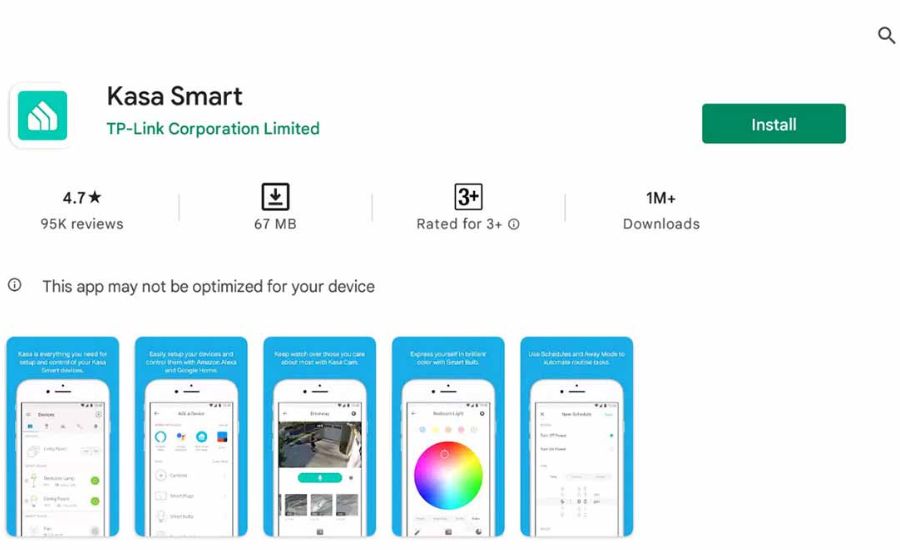
Application
Ensure your Kasa camera is synced with your TP-Link account for seamless operation using the sync button.
Refer to your user manual for detailed information about the use of the USB port and the back panel features.
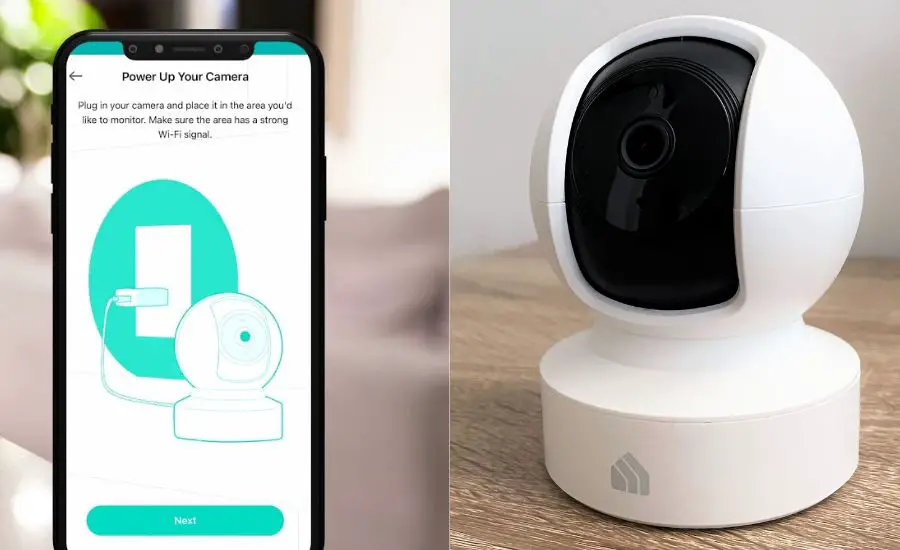
FAQ
How do you reset a Kasa camera?
It can be a digital dance with the Kasa App or a tactile task with the reset button. If you choose the second option, just ensure you press and hold the reset button waiting the LED blinks amber quickly.
How do I reconnect my Kasa camera to WiFi?
Use the Kasa Smart App to establish a digital handshake between the camera and the ethereal realm of the Wi-Fi network.
How do I reset my Kasa with new WiFi?
Start afresh with your security camera and, with the assistance of the Kasa Smart App, establish a connection to the newly configured Wi-Fi network.
Why is Kasa camera offline?
Your Kasa camera’s disconnection might be due to a glitch in your Wi-Fi connection or a need for a system refresh through a reset.

Conclusion
Getting insight into how to reset Kasa camera is crucial for a home security system. Between the two methods mentioned above, ensure you follow the correct reset steps for a successful reset of your security camera.
If you go for a tactile option, remember to press and hold the reset button and wait until the LED blinks amber quickly before releasing it. On the other hand, the Kasa app also offers a good choice.