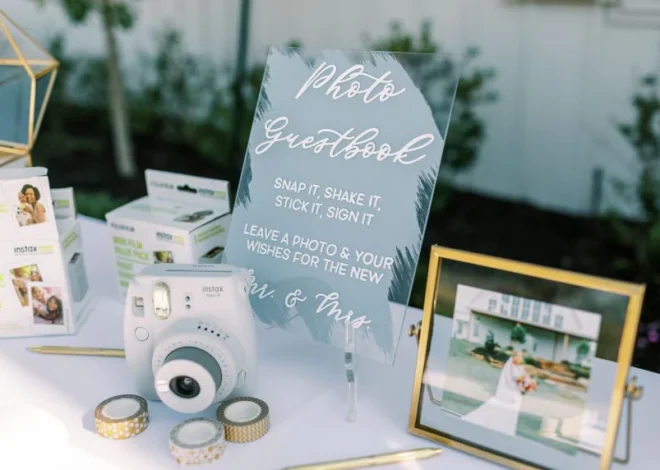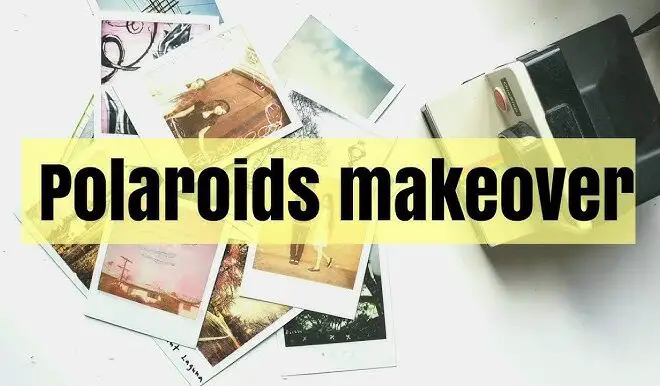How to Turn Off the Screen on Canon R5? (Explained)
As an Amazon Associate, I earn from qualifying purchases.
Canon Eos R5 is a tricky model when it comes to the topic of the electronic viewfinder vs the rear LCD screen. The LCD screen only shuts off when the user puts their eye on the viewfinder.
Other Canon cameras such as the Canon 5D Mark III and IV have settings to dedicate a button to switch between the LCD and the EVF whenever they need to.
But the Canon EOS R5 has a list of 6 options to set where you have to scroll between them to get your LCD off. This creates a bit of a hassle for people who switch between EVF and LCD very often.
In this article, I’ll be discussing the different settings and try to provide a solution to ‘How to turn off the screen on Canon R5?’
Canon EOS R5 Full-frame Mirrorless CMOS
To answer the question, first, we need to learn about the Camera itself and the different settings it has included.
The Canon EOS R5 was a very big push into the full-frame mirrorless camera market. It was the successor to the widely popular Canon 5D Mark IV.
Competing in almost every aspect of photography with robust specs and a wide array of settings to choose from, the EOS R5 closed the gap of Sony’s five-year head start into the full-frame mirrorless cameras by a big margin.
It is a flagship camera in its own right. It certainly has its flaws but it is undoubtedly one of the best cameras Canon has ever made and is easily one of the best all-around cameras on the market.
How to turn off the screen on Canon R5?
The Canon EOS R5 has a proximity sensor that automatically switches from the rear screen to the viewfinder when you raise the camera to your eye.
But the problem with a setup like this is if you don’t raise it to your eyes the LCD screen stays on. The live view is always on and that can cause the battery to drain faster with the EVF on as well.
The Canon R5 was designed in a way that everyone would be able to use it effortlessly. This feature extends its usability for people who usually use a phone camera in addition to people who use viewfinders as it turns the live view off when you put it over your eyes.
A lot of users find this very irritating as traditional DSLRs and other mirrorless cameras don’t do this.
There are two ways in which you can turn off the screen on the Canon EOS R5.
- Flip the LCD screen and snap it into the back of the camera body.
- Enable the ‘screen off’ option in the Screen info. settings menu and use the info button to toggle through the modes to turn it off.
To get the ‘DSLR-like’ display config follow the instructions below.
Step 1:
Press the ‘Mode’ button on top of the camera.

Step 2:
Hit the ‘INFO’ option of the bottom left and select Manual Exposure (M).
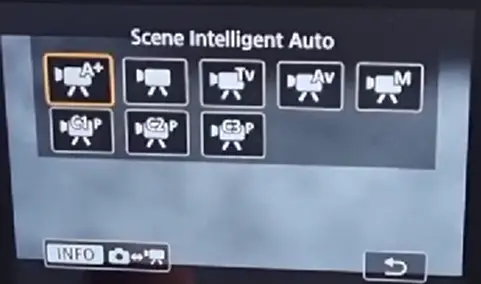
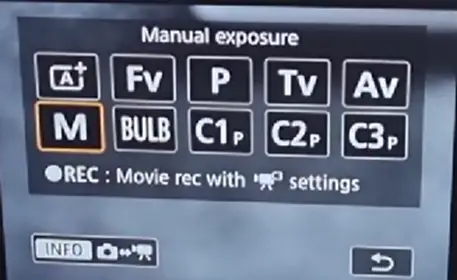
Step 3:
Hit the ‘Menu’ button on the left side of the viewfinder and under ‘Shooting’ which is denoted by a camera icon, go to subsection ‘7’. From there tap on the ‘Shooting info. disp.’
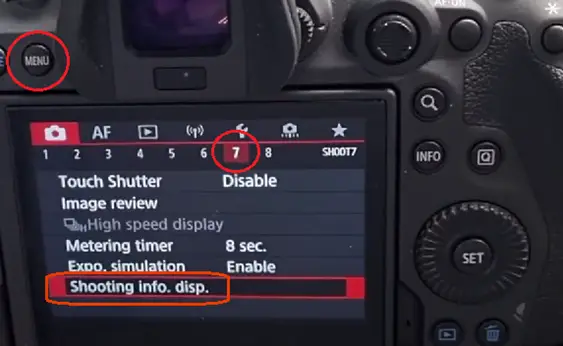
Step 4:
Now tap on the ‘Screen info. settings’.
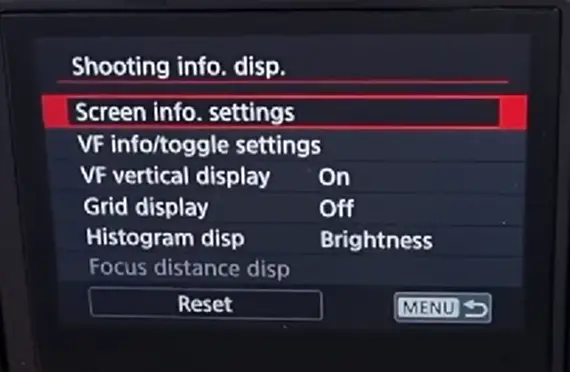
Step 5:
You will see multiple modes to choose from. From 1 to 6 these are different settings for the EVF and LCD screen. The info button on the camera toggles through these various modes.
You can select which ones you want to use by tapping on the tick box beside the numbers
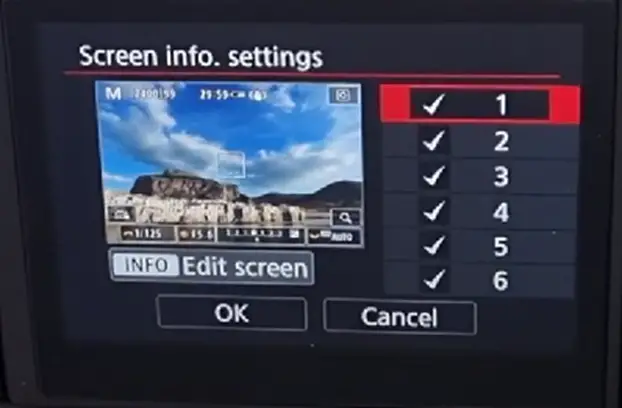
Step 6:
Tick the number 6 option which is ‘Screen-off’. Untick the ones that you do not want to toggle through and tap on ‘OK’. This will set the info button to toggle between LCD on and off.
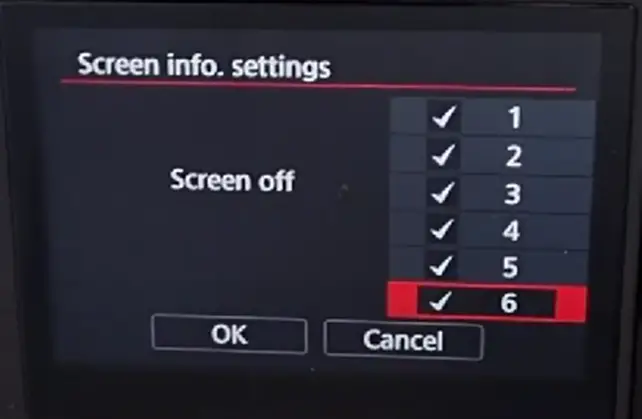
Enable setting number 1 and setting number 6 inside the Screen info. settings tab and remove the other options. If you want to view the photos you take right after it’s taken then enable setting number 5 as well.
Now, when you press the info button it’ll turn the LCD screen off. Pressing it again will turn the live view back on and with it the proximity sensor.
That is how you turn off the screen on the Canon EOS R5. If you want to learn about the different modes, the info button toggles through, refer to this video.
FAQs.
Where is the display button on Canon R5?
This switch controls the camera’s LCD and is found on the back of the device. It is usually printed with <DISP.>. The Canon EOS R5 does not have a display button and instead uses the info button to toggle the LCD screen.
What is live view mode on Canon R5?
Shooting while viewing the image on the camera’s LCD screen.
Live-view photography is useful for capturing motionless, unmoving subjects. Wedding, product, or landscape photography is best done in the live-view shooting mode.
How long does the R5 battery last?
The standard rating is 320 shots per charge.
If you use the high refresh rate on the EVG it drops significantly, to 220 shots per charge. However, with a very low refresh rate, it is possible to even do 500 shots per charge.
Summary
I’ve explained in detail the answer to ‘how to turn off screen on Canon R5?’.
My suggestion is to not disable all the other modes that the info button toggles through and experiment with them to get used to toggling through multiple modes.
Even if you are in a rush to toggle it off you can just rely on the proximity sensor to do that work for you.
I hope this article helps to answer your queries and set your camera up to your liking.
- Read Also: Kodak Pixpro AZ401 Card Errors and How To Solve Them?
- Read Also: How to Use Bulb Mode On Sony a7iii? (Everything Explained)
- Read Also: How to Clean the Dust Out of a Camera Lens? (Complete Guide)
- Read Also: What Filter is Equivalent to Hoya R72? (Explained)
- Read Also: How To Set Up Sports Mode Photography On Sony A6400?