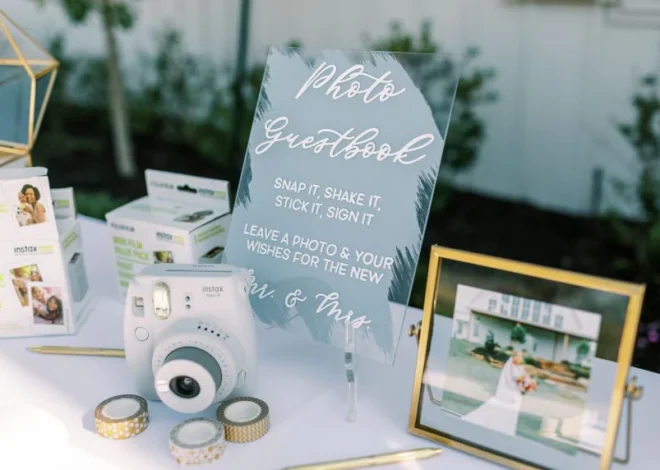Why Instax Mini 9 All Lights Flashing Orange? (Troubleshoot)
As an Amazon Associate, I earn from qualifying purchases.
Instax Mini 9 All Lights Flashing Orange
The Fujifilm Instax Mini 9 is a popular instant camera that allows users to print their photos instantly. Nowadays the camera is very popular for its old aesthetic photos. The Instax Mini 9 came out in 2019 and till now it’s very popular among casual users.
However, some users have reported that their camera displays all orange lights flashing, indicating a problem with the camera.
This article will guide you to fix Instax Mini 9 all lights flashing orange and the reasons behind the problem.
What are the Flashing Orange Lights?
The flashing orange lights on a Fujifilm Instax Mini 9 camera indicate that there is an error or problem with the camera. It can be caused by a variety of issues, such as a low battery, a jammed lens, or a malfunctioning camera.
It’s important to note that the exact meaning of the flashing orange lights can vary depending on the specific model and firmware version of the camera.
What causes the Orange Flashing Lights?
There are several potential causes for this issue.
One common cause is a low battery. The camera requires two AA batteries to operate, and if the batteries are low, the camera will not function properly. To resolve this issue, simply replace the batteries with fresh ones.
Another cause of the all-orange lights flashing issue is a jammed lens. This can occur if the lens is not properly closed or if dirt or debris is blocking the lens.
To fix this issue, turn off the camera and gently clean the lens with a soft, dry cloth. If the lens is jammed, try gently pushing it back into place.
A third potential cause of the all-orange lights flashing issue is a malfunctioning camera.
In this case, the camera may need to be repaired or replaced. Contact Fujifilm customer service for assistance.
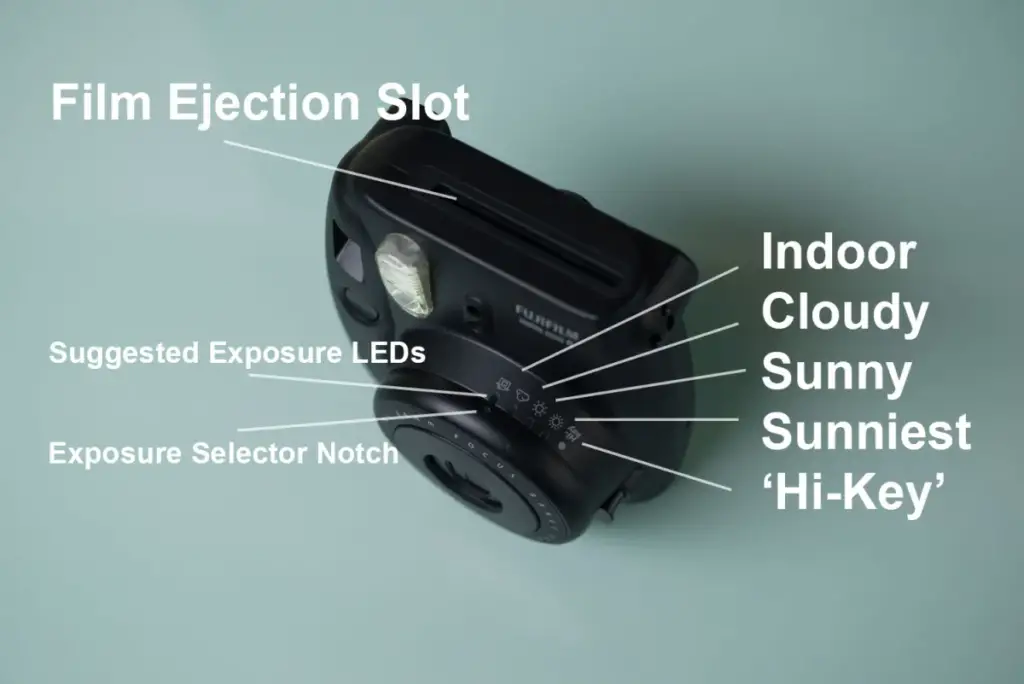
How to Fix Instax Mini 9 All Lights Flashing Orange?
If your Fujifilm Instax Mini 9 camera is displaying flashing orange lights, there are a few troubleshooting steps you can try to fix the issue:
Check the battery:
Make sure the camera has fresh batteries and they are installed properly. If the batteries are low, the camera will not function properly and the orange lights will flash. Replace the batteries with fresh ones.
Clean the lens:
If the lens is dirty or blocked by debris, it can cause the orange lights to flash. Gently clean the lens with a soft, dry cloth. If the lens is jammed, try gently pushing it back into place.
Reset the camera:
If the above steps do not work, try resetting the camera. Check the user manual for instructions on how to reset your specific camera model.
To reset the Instax Mini 9, follow these steps:
- Turn off the camera by sliding the power switch to the left.
- While holding down the “Selfie” button, turn the camera back on by sliding the power switch to the right.
- Release the “Selfie” button when the word “SELFTEST” appears on the screen.
- The camera will now enter the self-test mode. Press the “Selfie” button again to start the reset process.
- Turn the camera back on by sliding the power switch to the right, and the camera will be ready to use with its factory settings.
It’s important to note that resetting the camera will erase all settings and the date and time will have to be set again. So, make sure that the camera has enough battery before starting the reset process.
Also keep in mind that the flashing orange lights can indicate different issues depending on the camera model, version, and firmware. So, it is best to consult the user manual or Fujifilm’s website for more information about the specific error message and troubleshoot the problem accordingly.
WATCH ALSO: How do I fix the orange light on my Instax Mini?
Conclusion
In conclusion, the all-orange lights flashing on a Fujifilm Instax Mini 9 can be caused by a low battery, a jammed lens, or a malfunctioning camera. As the Instax mini cameras are being very popular, many users are facing the issue. By following the above steps, you should be able to troubleshoot and resolve the problem.